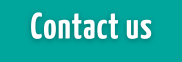International Transfers through Online Banking, Anytime, Anywhere!
International Transfers is a low-cost foreign exchange solution for credit unions that enables you to transfer money internationally through online banking, 24/7. This feature is protected by AES 256-bit encryption, integrated automated identity verification and anti-money laundering procedures, so you can be sure your money travels with advanced security.
Settlement to the recipient’s account usually takes 1–3 business days, but this may differ by country based on local delivery times. Usually next business day in North America, otherwise 2-3 business days.
Note: Settlement to the sender’s account is always in Canadian dollars, even if the sender has a US dollar account. The sender’s Canadian dollar account is the only sending account option displayed when creating an International Transfer on the Agility Forex website.
Sending Limits:
Maximum - $25,000.00 CAD per transaction
Fees: $0.00 for transfers greater than $500.00 CAD, $2.50 per transfer otherwise
Getting Started:
To access International Transfers through Turtleford Credit Union, you first need to be registered for online banking. If you are not currently registered, get in touch with our office at (306) 845-2105 to set up your account.
Create your User Profile (First Time Users Only):
- Simply login to Turtleford's MemberDirect Online Banking via the internet.
- Click on the 'Transfers' tab on the blue menu bar on the left side of the screen, select 'International Transfers'.
- Read the User Agreement and click 'Accept'.
- Complete your User Profile information - some information will automatically populate from our system. If the address field does not populate your civic address, you will have to override it, as PO boxes are not acceptable. All fields with an asterisk must be completed. Click 'Accept' and then click the 'Activate' button.
- You will be directed to a welcome message, where you will also be prompted to upload your photo identification. This must be completed in order to complete any transfers.
- Upon completion of these steps you may continue to add Recipients and complete Transfers.
Add Recipient(s):
-
Click the 'Recipients' tab at the top of the homepage. Click 'Add'.
- Complete all of the recipient information fields and click 'Save'.
Send Transfer(s):
- Click the 'Transactions' tab at the top of the homepage.
- Complete the applicable currency and amount fields.
- Select recipient and the account you would like funds to settle from.
- Click the 'Get Quote' button.
- Review the Market Quote Results. You will have 15 seconds to decide if you would like to complete the transfer. If you would like to complete the transfer click 'Execute Transaction', otherwise click 'Reject'.
- If you completed the transfer successfully you will be directed to a screen that says "Your currency exchange has been booked!"
- You will also receive a Trade Confirmation email including details of the settlement of the transfer.
Viewing Trade History:
- Click the 'Reports' tab at the top of the homepage. Your trade history will display - you can find the status of your trades here.